How to create own folder lock sofware
Privacy is one of the most things that everyone need. In various situations we need to protect our files and folders with a password and we have to download a folder lock software for that. But, now we can create our own folder lock very easily which is easy to use and occupy only few KBs. For this no any prerequisite technical knowledge required just follow this post quickly and get your job done ;)
Follow these steps carefully and your awesome and compact folder lock is ready to use
STEP 1. First of all open notepad.
For this press windows+R and type notepad. Now hit enter to open notepad
cls
@ECHO OFF
title Folder Secure
if EXIST "Control Panel.{21EC2020-3AEA-1069-A2DD-08002B30309D}" goto UNLOCK
if NOT EXIST Secure goto MDLOCKER
:CONFIRM
echo Are you sure you want to lock the folder(Y/N)
set/p "cho=>"
if %cho%==Y goto LOCK
if %cho%==y goto LOCK
if %cho%==n goto END
if %cho%==N goto END
echo Invalid choice.
goto CONFIRM
:LOCK
ren Secure "Control Panel.{21EC2020-3AEA-1069-A2DD-08002B30309D}"
attrib +h +s "Control Panel.{21EC2020-3AEA-1069-A2DD-08002B30309D}"
echo Folder locked
goto End
:UNLOCK
echo Enter the Password to unlock folder
set/p "pass=>"
if NOT %pass%== techwhoopers goto FAIL
attrib -h -s "Control Panel.{21EC2020-3AEA-1069-A2DD-08002B30309D}"
ren "Control Panel.{21EC2020-3AEA-1069-A2DD-08002B30309D}" Secure
echo Folder Unlocked successfully
goto End
:FAIL
echo Invalid password
goto end
:MDLOCKER
md Secure
echo Secure created successfully
goto End
:End
NOTE: if you want to change your password please change the text as shown below in picture
STEP 3. Now press Ctrl+S and save your file with .bat extension to your desktop for ex: locker.bat
Note: Your name of file could be anything which you want, but remember to put .bat extension at the end
STEP 4. Congrats! :) your own folder lock is ready.
STEP 5. Now copy batch file you created to the location where you want to lock your contents with your password.
STEP 6. Now, double click on batch file
it will automatically create a folder. Now copy your content which you want to lock into your folder and again double click on batch file to lock the folder with password and hide.
STEP 7. to bring your content back again double click on batch file . Enter password and voila..! Your content is unlocked.
Enjoy Your own created folder lock and subscribe to our blog & Share this to your friends.




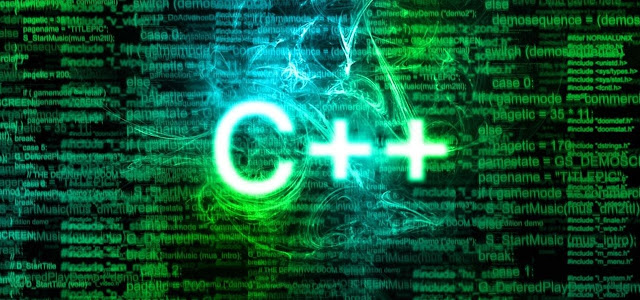

Comments
Post a Comment